
Forwarding shipments may seem like a difficult process at first glance. Poorly packaged product, missing delivery details, incorrect goods and much more. But what about a stuck label? How to make an expedition an activity that doesn’t surprise you?
The expedition will be a breeze
Everything goes smoothly and the only thing missing is the label. You’re about to take the final step – printing the label, and that’s where the problem comes in. The label is unusable.
A situation that probably every e-shop owner has experienced. In the past, a situation that made going back to reprinting the label difficult, even unrealistic.
In the current version of the Chameloon app, we bring you a simplification that will also simplify the last step of shipment dispatch.
A feature that will delight you
After several months of work on improving the app, along with the new features, we’ve also brought the ability to print a new label.
A damaged label or a lack of labels in the printer won’t stop you anymore.
New label in a second
How to reprint the label? It’s simple. It takes place in these four steps:
- In the application, click on the “Shipments” window.
- After clicking, you will see a list of shipped shipments. The shipments are sorted by date. You can also use the magnifying glass at the top to look up the consignment number you need.
- Mark the consignment or consignments whose label you need to print.
- To print, just click on the printer on the right.
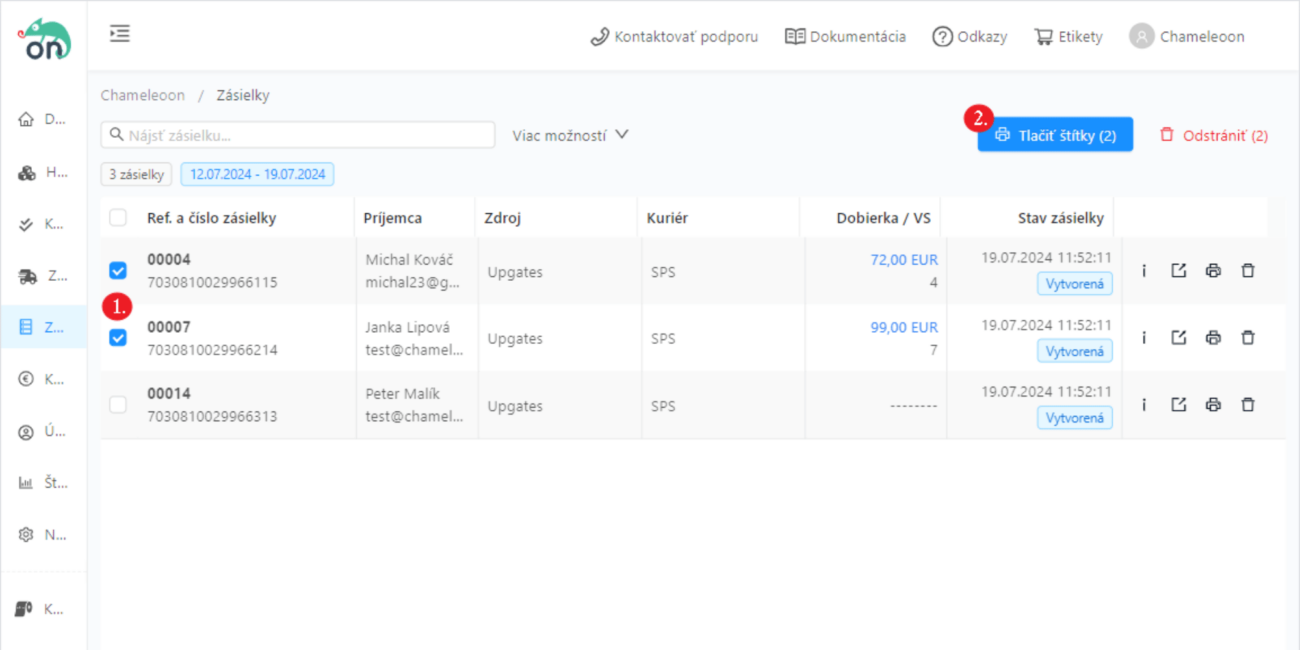
We believe that the new feature will make shipping even easier than before.








